Hướng dẫn setup docker lên centos 7 xem ở đây:
Bước 1: Thêm domain vào file hosts ở máy host VMware,máy guest đã setup centos 7
Copy file hosts ra folder khác ở folder C:\Windows\System32\drivers\etc\hosts
Bước 2:Thêm vào domain cho ip máy guest
Xem ip trong máy guest dùng lệnh
ip a
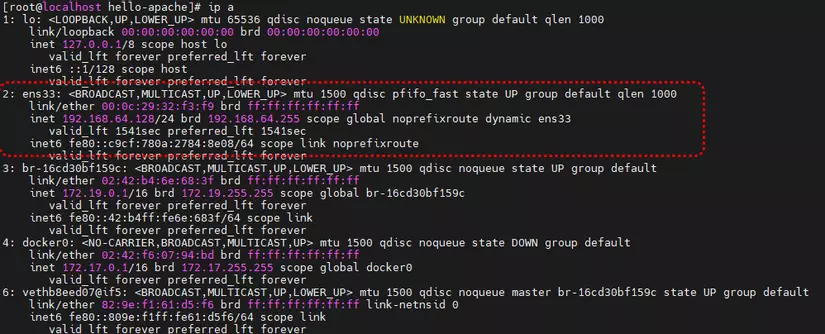 Update vào file host domain
Update vào file host domain
192.168.64.128 docker.local
sau khi update thì tiến hành copy lại vào folder C:\Windows\System32\drivers\etc\
Bước 3 : Tạo VirtualHost
Copy file httpd.conf ở link sau vào folder /home/hello-apache: https://gist.github.com/thaiviethai99/8d123f43d27152e79d278e68229c153d
File httpd.conf đã mở mod rewrite và thêm load file** docker_local.conf**
Các bạn có thể dùng lệnh sau để copy file từ container to host để update setting theo ý mình
docker cp containerid:/usr/local/apache2/conf/httpd.conf /home
Trong folder /home/hello-apache/ tạo file docker_local.conf với content:
<VirtualHost *:80> ServerAdmin your.email@gmail.com ServerName docker.local ServerAlias www.docker.local DocumentRoot /usr/local/apache2/htdocs/test <Directory /usr/local/apache2/htdocs/test> Options Indexes FollowSymLinks AllowOverride All Require all granted </Directory> ErrorLog /usr/local/apache2/htdocs/error.log CustomLog /usr/local/apache2/htdocs/access.log combined <IfModule mod_dir.c> DirectoryIndex index.php index.pl index.cgi index.html index.xhtml index.htm </IfModule>
</VirtualHost>
Bước 4 : Tạo folder test ở folder cha /home/hello-apache Tạo file test/test.html với nội dung:
test
Update lại file docker-compose.yaml trong folder /home/hello-apache
version: "3.8" services: web: image: httpd:latest # restart: always container_name: demo1 volumes: - /home/hello-apache/test:/usr/local/apache2/htdocs/test - /home/hello-apache/httpd.conf:/usr/local/apache2/conf/httpd.conf - /home/hello-apache/docker_local.conf:/usr/local/apache2/conf/extra/docker_local.conf ports: - "80:80"
Bước 5:Test
Xem containerid đang chạy dùng lệnh
docker ps -a

Tắt container đang chạy
docker compose down
Tiến hành run container
docker compose up -d
Mở browser và gõ domain http://docker.local/test.html
Kết quả:
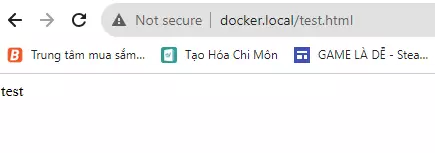
Link github:https://github.com/thaiviethai99/virtual-host-docker