Hi mọi người, hôm nay mình sẽ chia sẻ một ít kinh nghiệm cài đặt SonarQube trên môi trường CentOS 7 và cách tích hợp SonarQube trên Jenkins để quét source code và tạo Code Quality Gate.
1. Cài đặt SonarQube
Mình có dựa vào script từ gist của một anh DEV mà lâu quá mình không lưu lại link (Nếu anh có vô tình đọc bài này nếu có thể comment em để em note tác giả nhé, em cảm ơn ^^) tạo một script để cài đặt SonarQube mọi người cần định nghĩa phiên bản cũng như lưu ý giúp mình cài đặt phiên bản Java tương thích.
-
Cài đặt phiên bản Java lưu ý cài bản openjdk-devel giúp mình nhé
-
Cài đặt database PostgreSQL
-
Nhớ đổi thông tin password nhé mình để mặc định xxxxxx
#!/bin/bash # This script install sonarqube in your RHEL/Centos7 System.
function install_postgres { # Install PostgreSQL repository yum install -y https://download.postgresql.org/pub/repos/yum/reporpms/EL-7-x86_64/pgdg-redhat-repo-latest.noarch.rpm #Install PostgreSQL database server yum -y install yum -y install postgresql13-server postgresql13 postgresql13-contrib # Initialize the database /usr/pgsql-13/bin/postgresql-13-setup initdb # Edit the /var/lib/pgsql/13/data/pg_hba.conf to enable MD5-based authentication cat >> /var/lib/pgsql/13/data/pg_hba.conf <<EOF
# TYPE DATABASE USER ADDRESS METHOD # "local" is for Unix domain socket connections only
local all all trust
# IPv4 local connections:
host all all 127.0.0.1/32 md5
# IPv6 local connections:
host all all ::1/128 md5
EOF # Start PostgreSQL server and enable systemctl start postgresql-13 systemctl enable postgresql-13 #Change the password for the default PostgreSQL user. echo -e "xxxxxx\nxxxxxx" | passwd postgres #Switch to the postgres user. su - postgres #Create a new user by typing createuser sonar #Set a password for the newly created user for SonarQube database. psql -c "ALTER USER sonar WITH ENCRYPTED password 'xxxxxx'"; # Create a new database for PostgreSQL database psql -c "CREATE DATABASE sonar OWNER sonar;" #Exit from the psql shel and exit user . exit
} function update_install_java { #update package yum update -y #yum install java yum -y install java-11-openjdk-devel wget unzip vim net-tools cp /etc/profile /etc/profile_backup echo 'export JAVA_HOME=/usr/lib/jvm/jre-11-openjdk' | sudo tee -a /etc/profile echo 'export JRE_HOME=/usr/lib/jvm/jre' | sudo tee -a /etc/profile source /etc/profile
} function install_sonar_config { # Use temp folder cd /tmp # pull repo sonarqube wget https://binaries.sonarsource.com/Distribution/sonarqube/sonarqube-9.5.0.56709.zip # install SonarQube at /opt/sonarqube unzip -o -j sonarqube-9.5.0.56709.zip -d /tmp/sonarqube-9.5.0.56709 mv /tmp/sonarqube-9.5.0.56709/sonarqube-9.5.0.56709 /opt/sonarqube # Create sonar user and sonar group groupadd sonar useradd -c "Sonar System User" -d /opt/sonarqube/ -g sonar -s /bin/bash sonar sudo chown -R sonar:sonar /opt/sonarqube/ # Make a backup configuration file. cp /opt/sonarqube/conf/sonar.properties /opt/sonarqube/conf/sonar.properties.bka cat >> /opt/sonarqube/conf/sonar.properties << EOF
# Database information
sonar.jdbc.username=sonar
sonar.jdbc.password=xxxxxx
sonar.jdbc.url=jdbc:postgresql://localhost:5432/sonar
EOF # Change user to run Sonar sed -i 's/#RUN_AS_USER=/RUN_AS_USER=sonar/g' /opt/sonarqube/bin/linux-x86-64/sonar.sh # Make a file to manage Sonar service via systemctl cat > /etc/systemd/system/sonar.service << EOF
[Unit] Description=SonarQube service
After=syslog.target network.target [Service]
Type=forking ExecStart=/opt/sonarqube/bin/linux-x86-64/sonar.sh start
ExecStop=/opt/sonarqube/bin/linux-x86-64/sonar.sh stop User=sonar
Group=sonar
Restart=always LimitNOFILE = 65536 [Install]
WantedBy=multi-user.target
EOF #Allow the required HTTP port through the system firewall. # sudo firewall-cmd --add-service=http --permanent # sudo firewall-cmd --reload # Set vm.max_map_count echo 'vm.max_map_count=262144' >> /etc/sysctl.conf sysctl -p # Stop firewalld systemctl stop firewalld # Start sonarqube systemctl start sonar systemctl enable sonar systemctl status sonar } function install_auto_sonar { update_install_java install_postgres install_sonar_config
} function main { OS=$( cat /etc/*-release | grep 'NAME' | tr [:upper:] [:lower:] | grep -Poi '(ubuntu|centos|fedora|amazon)' | uniq ) if [[ $EUID -ne 0 ]]; then echo "This script must be run as root" 1>&2 exit 1 fi if [[ $OS == "centos" || $OS == "amazon" ]]; then install_auto_sonar echo "[SUCCESS] Sonar installed complete!" else echo "[ERROR] This operating system is not supported." fi
} main
Sau khi cài đặt xong thì check lại status của SonarQube xem đã active chưa nhé bằng câu lệnh: systemctl status sonarqube
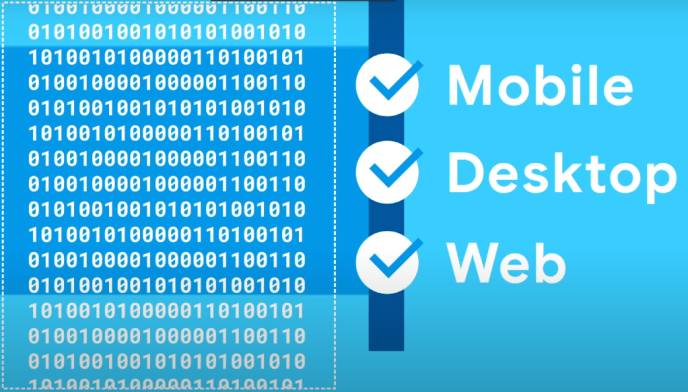
Mọi người muốn kiểm tra hoặc thay đổi cấu hình truy cập theo đường dẫn này nhé: /opt/sonarqube/conf/sonar.properties
2. Tích hợp triển khai SonarQube trên Jenkins
Cài đặt Plugin SonarQube Scanner trên Jenkins
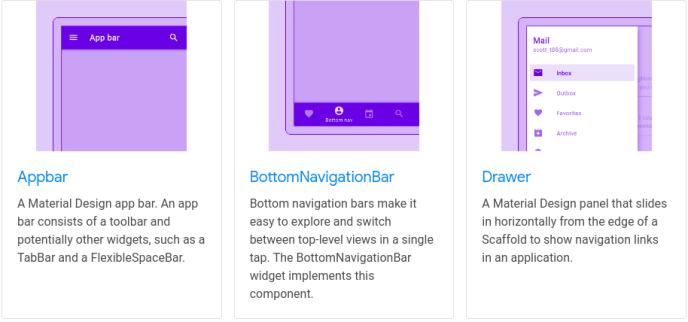
Vào phần Manage Jenkins => Configure System
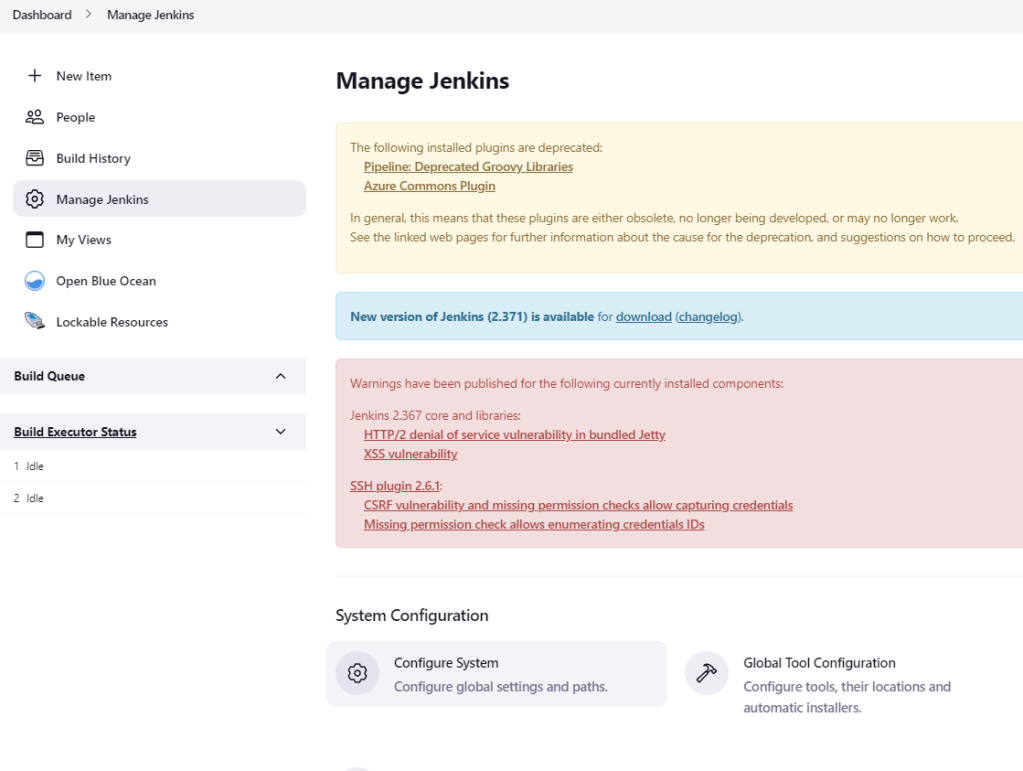
Đến mục SonarQube server và cài đặt các thông số cần thiết

Lưu ý phần token mình thực hiện 2 bước giúp mình: Đầu tiên đăng nhập vào site SonarQube để tạo token nhé

Bước 2: Truy cập phần Credentials => System => Gloabl để tạo ra secret key từ site SonarQube vừa lấy

Sau khi hoàn tất xong thì lần lượt tạo Job SonarQube để quét source code
Cấu hình Pipeline nhé mọi người
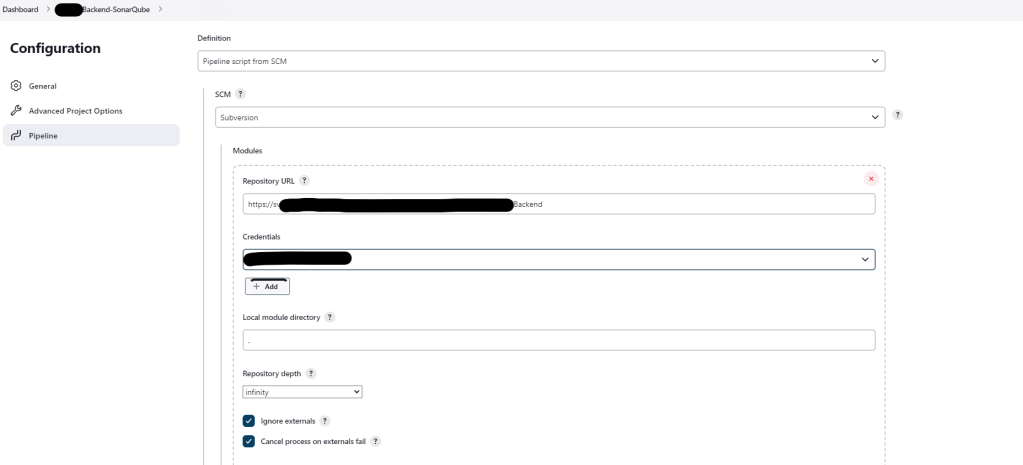

Thông tin pipeline mình đính kèm bên dưới
pipeline{ agent any tools { maven 'Maven' jdk 'jdk11' } stages{ stage ('checkout'){ steps{ deleteDir() checkout scm } } stage('Build') { tools { jdk "JDK8" // the name you have given the JDK installation using the JDK manager (Global Tool Configuration) } steps { sh 'mvn compile' sh 'mvn clean' } } stage('SonarQube analysis') { tools { jdk "jdk11" // the name you have given the JDK installation using the JDK manager (Global Tool Configuration) } environment { scannerHome = tool 'SonarQube' // the name you have given the Sonar Scanner (Global Tool Configuration) jdk = tool name: 'jdk11' javahome = "${jdk}/jdk-11.0.2" } steps { withSonarQubeEnv(installationName: 'SonarQube') {
// sh 'mvn sonar:sonar' withEnv(["JAVA_HOME=${ tool 'jdk11' }/jdk-11.0.2/","PATH+JAVA=${ tool 'jdk11'}/jdk-11.0.2/bin"]) { sh "echo JDK: ${jdk}" sh "echo JAVA_HOME: $JAVA_HOME" // note that simple quote strings are not evaluated by Groovy // substitution is done by shell script using environment sh '$JAVA_HOME/bin/java -version' sh 'mvn clean package' sh 'mvn sonar:sonar -Dsonar.projectKey=Project_Backend -Dsonar.host.url=http://xx.xx.xx.xx:9000 -Dsonar.login=xxx' } } timeout(time: 60, unit: 'MINUTES') { waitForQualityGate abortPipeline: true } } } }
}
Lưu ý dòng mvn sonar:sonar giúp mình nhé là project mọi người đã tạo trên SonarQube, sau khi tạo sẽ có dòng token scan này nhớ lưu lại cho các lần sử dụng sau này.
Tạo mới project sẽ theo các bước bên dưới, đầu tiên mình tạo manual project và chọn Localy project nhé bà con





Dòng token mình lưu ý với mọi người chính là dòng khi khởi tạo project này.
3. Tạo Webhook cho SonarQube Job trên Jenkins
Ok đến đây là hoàn tất quá trình cài đặt và thiết lập 1 job pipeline trên Jenkins nhưng SonarQube có 1 thiết lập cuối cùng chính là tạo webhook để bắn event cho Jenkins biết là Sonar đã quét xong vui lòng cập nhật trạng thái cho Job là thành công hay thất bại. Trong phần Project Settings mọi người chọn đến webhooks nhé.


Lưu ý đường dẫn webhook trên Jenkins sẽ là http://jenkins-host:port/sonarqube-webhook/ nhé mọi người, khi truy cập trên giao diện sẽ báo như hình

Okie giờ bắt đầu bật job lên và chờ thành quả thui nếu không có Webhook thì job sẽ chạy đến lúc bị timeout mới dừng nhé mọi người.

Trên Sonar mọi người truy cập Project Settings => Background Tasks để check trạng thái job quét nhé

Ah thêm một lưu ý với những ai quét source code Java thì nên thêm cấu hình ignore những thư mục source không muốn quét để tăng tốc độ lên nhé. Sample template như hình bên dưới của mình.

Cảm ơn mọi người đã follow đến dòng này, hẹn gặp mọi người trong bài viết lần sau nhé ^^
Link bài viết của mình: https://gociter.wordpress.com/2022/09/29/cai-dat-cau-hinh-sonarqube-tren-jenkins-va-tao-webhook-sonarqube-job/